You can easily upgrade your plan with just few easy steps and be on your preferred plan real time.
To upgrade your plan, you can follow the steps below:
- Log in to your Osortoo Account.
- Go to My Profile.
- Click on Billing and Plans.
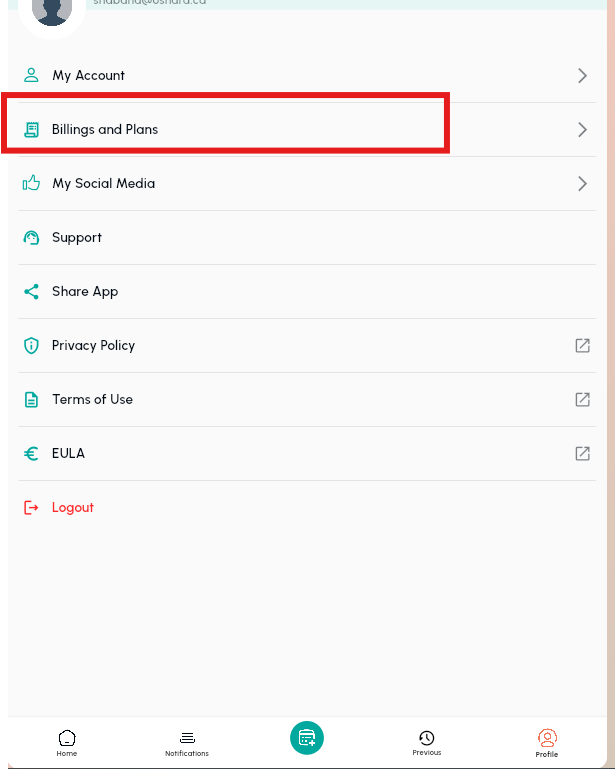
4. Then you will be routed to a My Plan page, from Plans, you will see Upgrade. Kindly click upgrade.
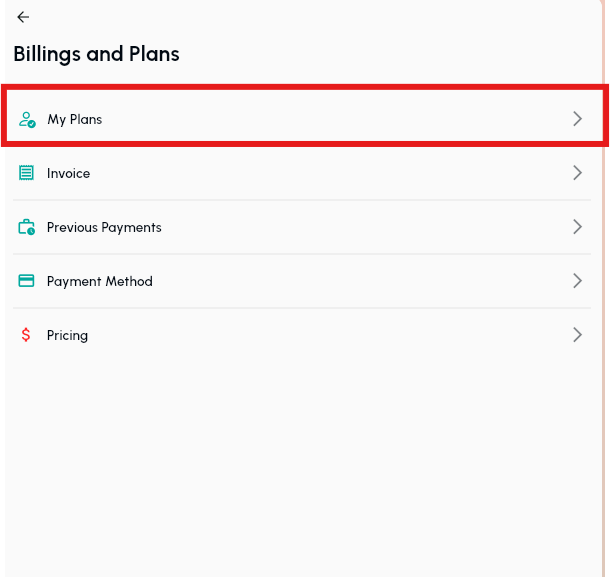
5.Then select a plan you prefer. You can choose your preferred plan from the options here.
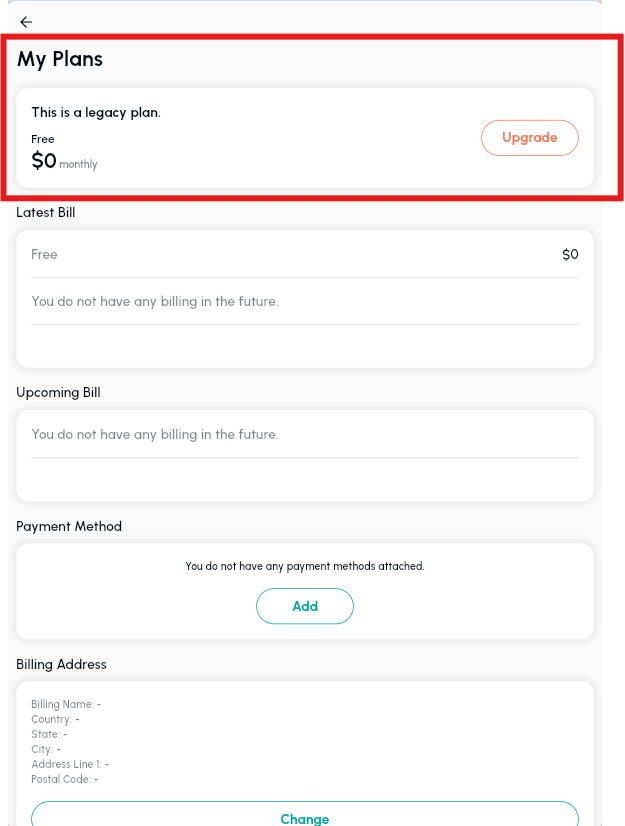
6. After selecting a plan, you will be routed to the Checkout page asking you to pay either by credit card or Paypal.
7. There will be a pop up screen if you add a new card for Credit card payments, and/or you will be routed to a different page if you selected Paypal payment.
8. After adding the payment details, you will see a pop up message saying that the plan change has been completed.
9. You are all set. A new plan is now active on your Osortoo account and you can already use all features available to the new plan subscribed real time!