This tutorial shows you step by step how to remove your Facebook page from Osortoo.
As Facebook always change position of everything in their app, a short link to access directly is : https://www.facebook.com/settings?tab=business_tools&ref=settings
To do this, login to your Facebook page and go to your “Settings & privacy”.

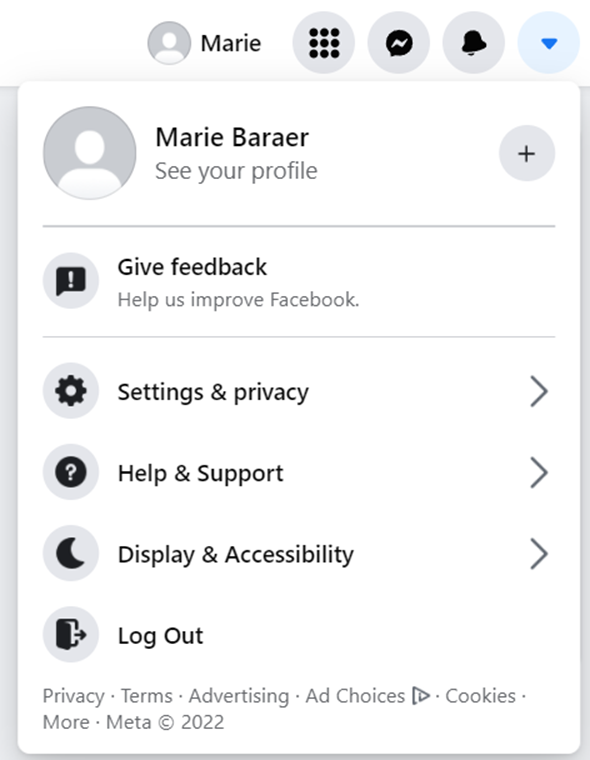
Then click on “Settings”.
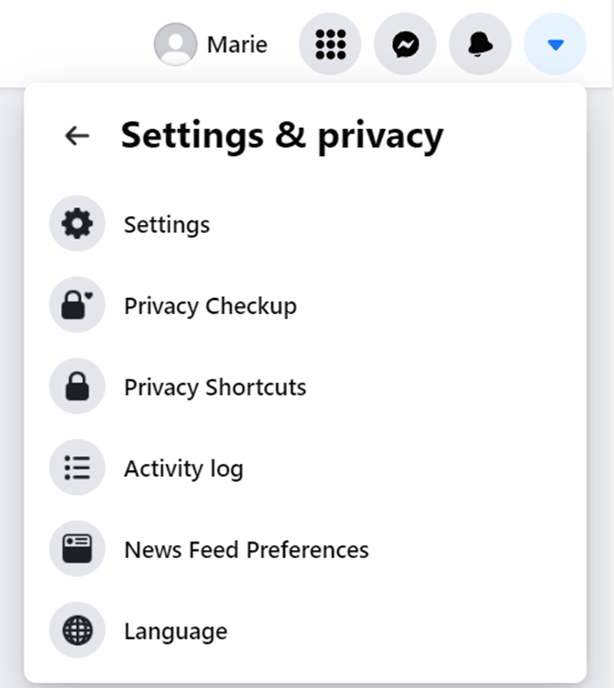
If you are on a computer, scroll down in the left sidebar until you find “Business Integrations”.
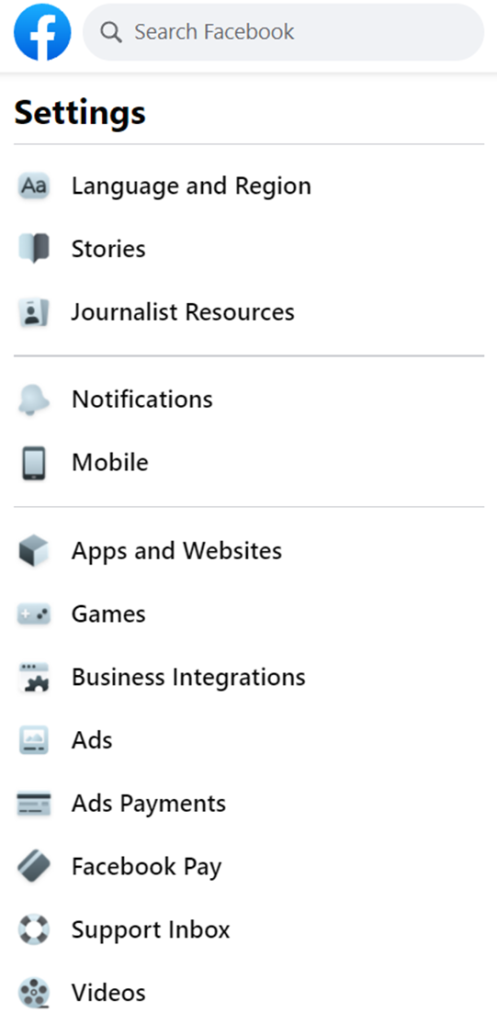
Finally, select Osortoo V2 and click on the “remove” button.
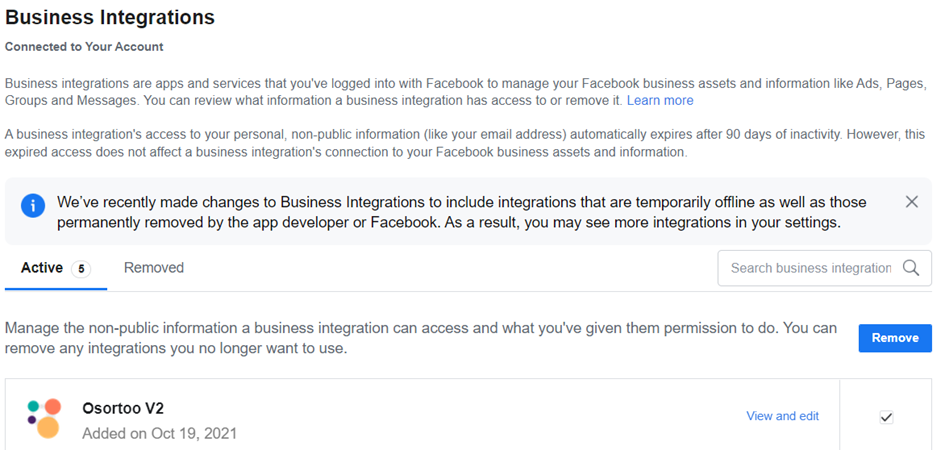
Make sure to confirm the action by pressing remove a second time.
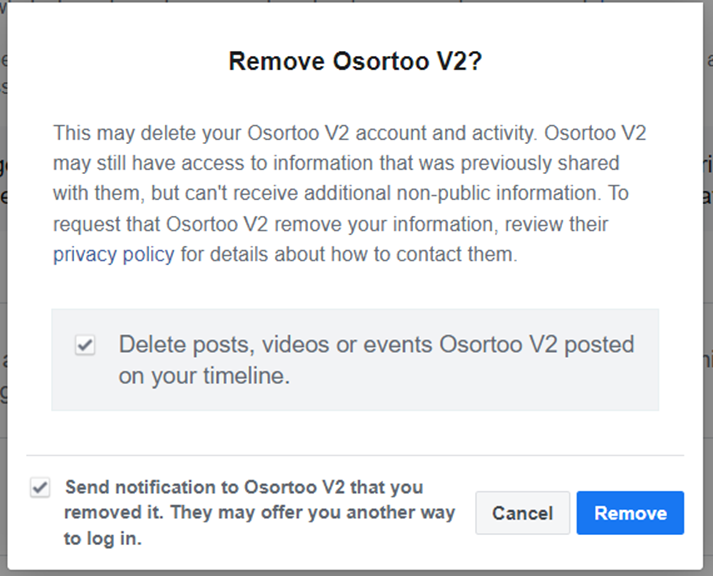
That’s it! You can now connect a new Facebook page to your Osortoo account by going directly to your Osortoo account.
Was this article helpful?
YesNo